Shortcuts and Security
A common use of shortcuts is to allow users to execute a DataBlock or Report without giving them access to it in the Explorer tree.
For example, consider the objects in the Explorer tree below:

The DataBlock named Salary Data contains a report that you want another user to be able to execute, but you don't want the user to be able to view the folder or DataBlock in the Explorer tree.
To accomplish this, select the DataBlock, then apply security as shown below for the user. To allow the user to view and execute the shortcut, you need to allow Execute and View/List Children privileges.
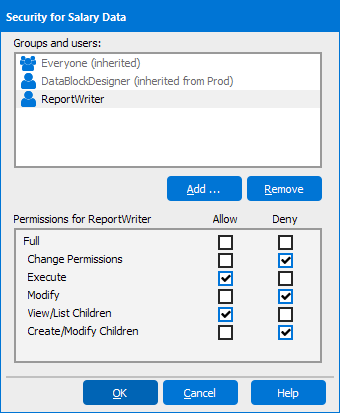
To deny permission for the user to view the objects in the Explorer tree, select the parent folder (in this case, the folder called Secure DataBlocks), and then apply security as shown below. Note that privilege to view the folder (and children) is denied.
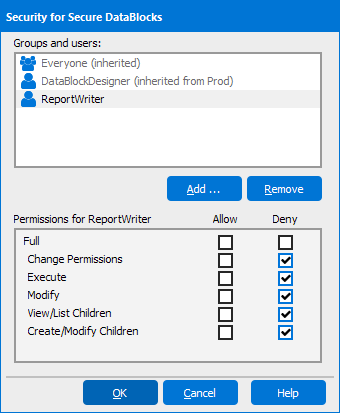
After the permissions shown above are applied, the user will be able to view and execute the shortcut but will not be able to view the target folder and DataBlock in the Explorer tree.
For more information about applying Security see Manage Security.